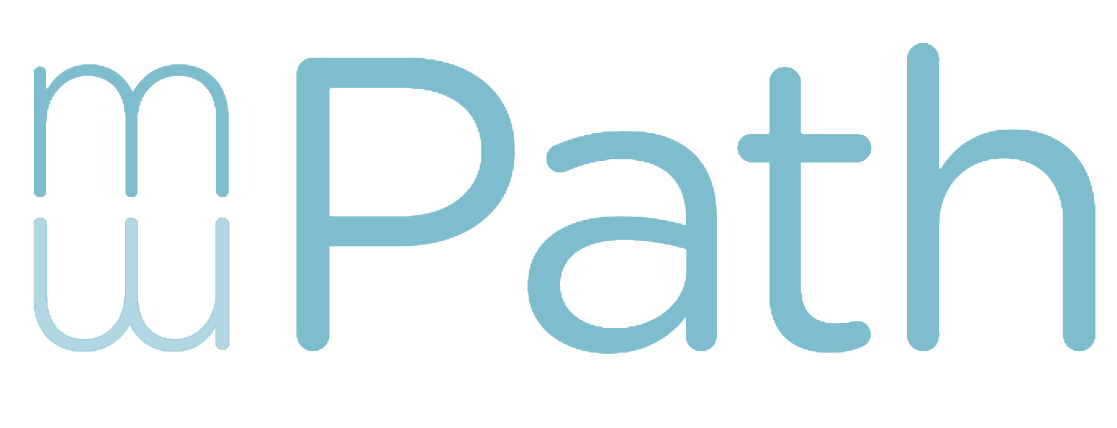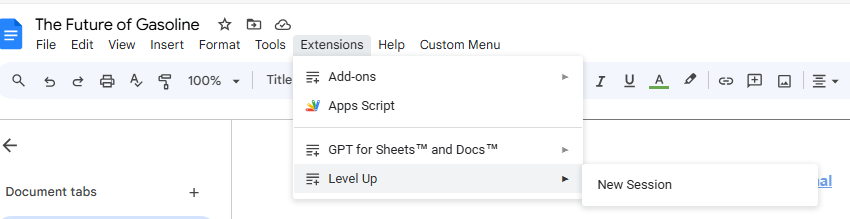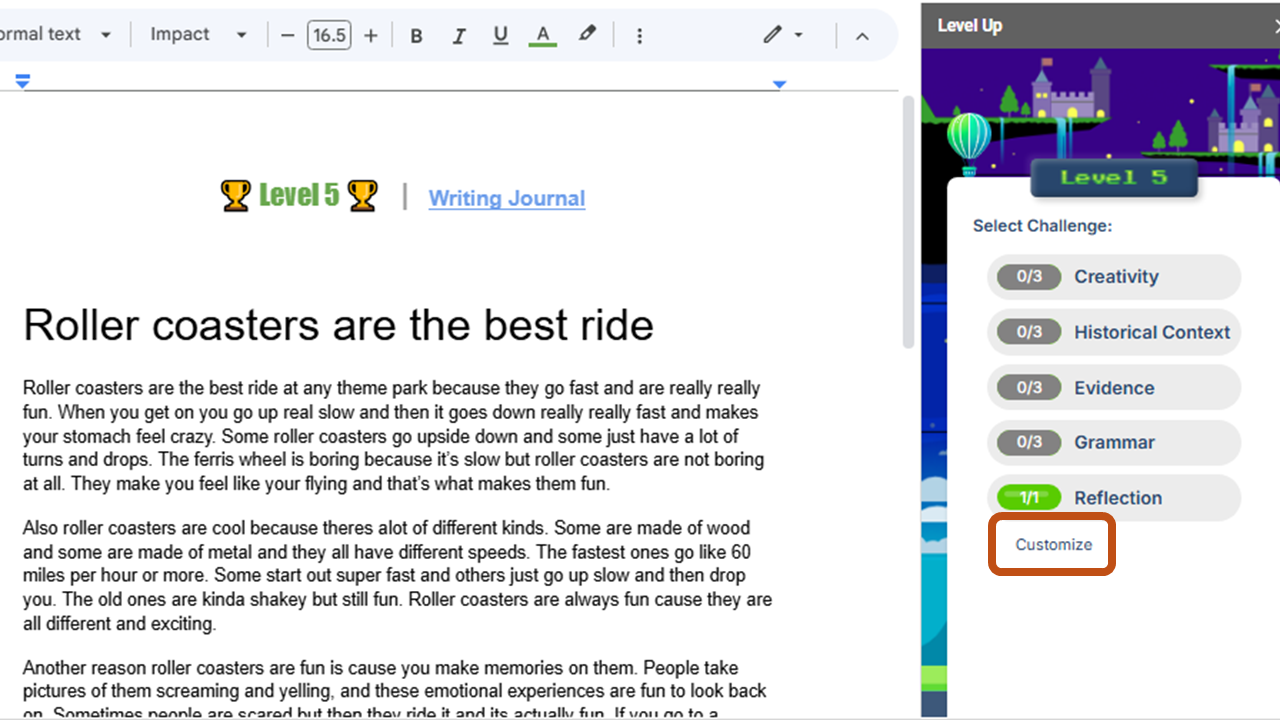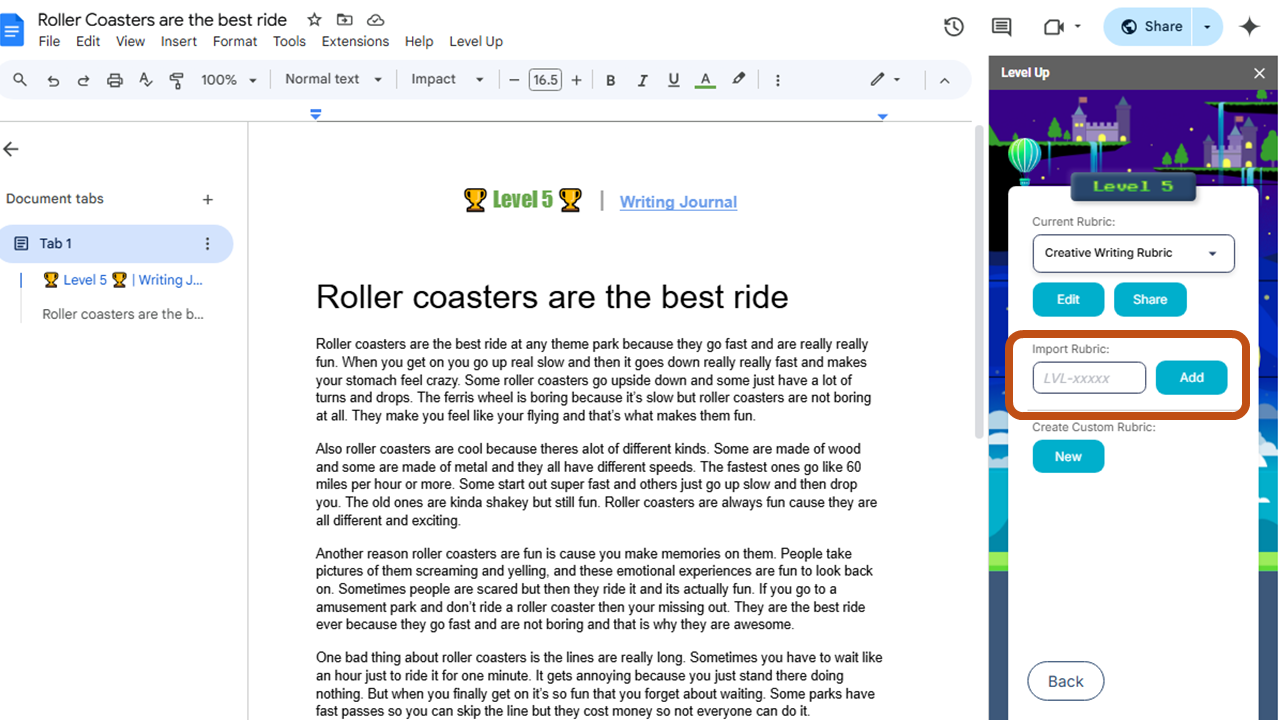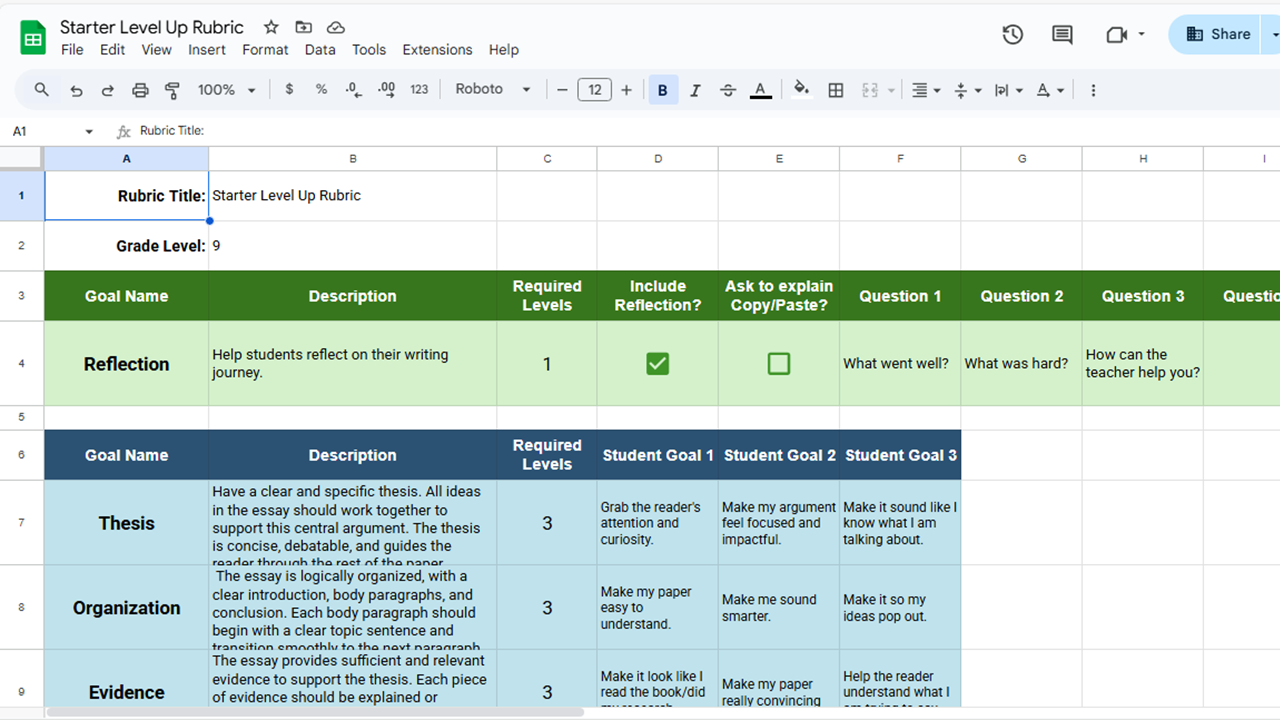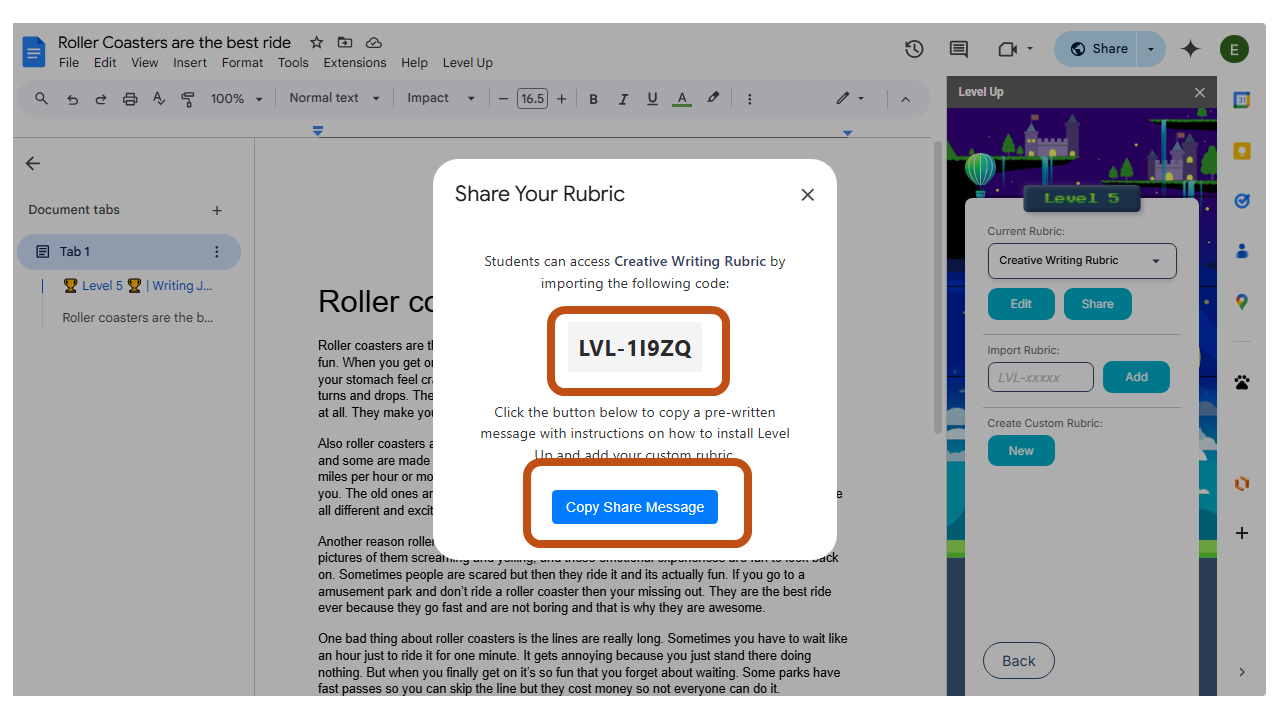Level Up is dedicated to creating a great experience for all teachers and students. If you run into a problem or are facing a challenge, please email the founder directly: hedman@buildempathy.com
How to Access a Shared Rubric:
Step 1: Install Level Up into your Google Docs with the button below.
Step 2: Open one of your Google Docs and open Level Up from Extensions.
Step 3: From the sidebar main screen click customize.
Step 4: Paste the rubric code you received (it looks like LVL-12345) and click on Load.
Step 5: If you ever want to switch your rubric again, you can by the Current Rubric Drop Down menu at the top.
How to Create a Shared Rubric
Step 1: From the customize window click NEW.
Step 2: You will be taken to a new Google Sheet. Edit the cells to customize your document. Be sure to fill out each part of a Goal including the 3 student goals. You can vary the number of goals and the number of reflection questions. When you are done go back to the Level Up Sidebar in Google Docs and click SAVE.
Step 3: In the Customize Menu click SHARE. The pop window will take a few seconds to appear. Copy the ID or click the button for a customized email message.
Special note: You are the only one with permission to edit this shared rubric, students will not be able to modify the original rubric, though can make altered versions.